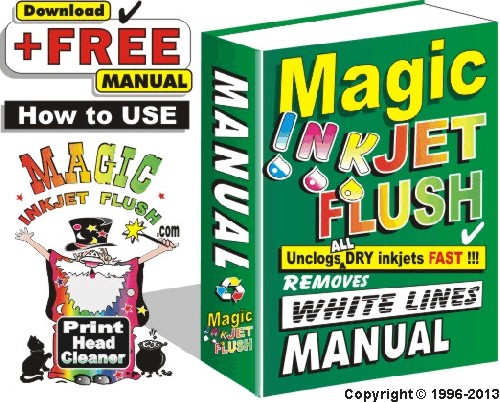From the desk of John Bradley Need a print head cleaning kit Click here
Extra help: How to unclog a dry Canon print head.
Many thanks for your message,
Below you will find some EXTRA HELP just in case you missed something... Including Extra help for an extremely dry Canon print head or where you may have Trapped AIR inside your print head. You will also find the link to the Magic Inkjet Flush Manual at end of this email.
How to unclog Canon print heads.
A FEW TIPS
To protect your print head you should never attempt to print, when you are out of ink as the next drop of ink acts as a cooler and if there isn't any ink left then the print heads may burn out!
Best to unclog your Canon printer on a table or near to a sink.Place your hand into a sandwich bag to keep ink free!
NEVER put tap water through a print head ! Impurities in tap water will damage the print head permanently. Distilled water is OK. (Buy at most Drug Stores / Car repair shop.)When unclogging with Magic Inkjet Flush...
Never allow Magic Applicator to EMPTY whilst using it - otherwise AIR will be injected into print head and blanks will appear on your prints.
Please read all through these instructions before starting.
For REALLY CLOGGED JETS if your kit has it? You can USE a little of the CONCENTRATED MAGIC INKJET FLUSH (undiluted) = Which is Darker Green.
Then follow instructions below...
How TO UNCLOG AN CANON PRINT HEAD
Preparing Magic Inkjet Flush
1. Remove cap from Magic Inkjet Flush bottle.2. Pull out dropper from bottle https://tinyurl.com/er5u3 or cut off tip
https://tinyurl.com/evobv then...3. Place Bottle of Ready to use Magic Inkjet Flush into a microwave until warm but NOT HOT usually for about 20 seconds.4. To fill Magic Applicator (Pat. Pend.) = Pour WARMED Magic into an egg cup or similar container
How to unclog Canon print head
Extra Help: Magic CLEANING INSTRUCTIONS for CANON PRINT HEAD
Hopefully below you will find everything you will need for your Canon printer including the Mini Unclogger for black and colour links.
Please find the correct link for the Manual below.I am also enclosing the link to the SHORTER TEXT INSTRUCTIONS BELOWHowever, although we're STILL WORKING ON them!!! I thought you may also like to see a DRAFT COPY (unfinished) of our NEW Canon instructions (in PDF format) as an alternative.
You can get an idea here...
It is in PDF Format if you dont have PDF?
You can download it FREE from this link...
https://www.adobe.com/products/acrobat/readstep2.html
Then
https://magicinkjetflush.com/Instructions/PDF/Canon_Many_thanks_for_buying_your_Magic_Inkjet_Flush_Kit9.pdfWhat´s inside your print head? But do not do this! Click here
Many Thanks
///////////////////////////////////
Meanwhile here is your Magic Manual instructions link.
Click on NEXT LINE or paste this into your browser
https://tinyurl.com/6runb7///////////////////////////////////How TO UNCLOG CANON PRINT HEAD CLEANING SEQUENCE
SHORTER INSTRUCTIONS FOR CLEANING A CANON PRINT HEAD
Here are the ALTERNATIVE text instructions = Which will hopefully help you to unclog your Canon print head.
Removing print head
First REMOVE THE INKS then LIFT LEVER and tilt printer towards you and the print head unit should just lift out. or See your printer manual for exact details depending on model.
Remember there is no NEED TO REMOVE SCREWS or ANYTHING ELSE.
The print head unit stays INTACT !
A FEW TIPS
To protect your print head you should never attempt to print, when you are out of ink as the next drop acts as a cooler and if there isn't any ink left then the print heads may burn out!
Best to unclog unit on a table or hold over the sink.
Even better hold the print head sideways inside a transparent freezer bag all the inky liquids will drip inside the bag !
NEVER put tap water through a print head ! As impurities in tap water will damage the print head permanently. Distilled water is OK. (Buy at most Drug Stores / Car repair shop.)
Never allow Magic Applicator to EMPTY whilst using it - otherwise AIR will be injected into print head and blanks will appear on your prints.
Please read through these instructions before starting.
For REALLY CLOGGED JETS if your kit has it? you can USE a little of the CONCENTRATED MAGIC (undiluted) = Darker Green.
https://magicinkjetflush.com/Magic_Inkjet_Flush_Manual_Files_1886/Canon_Cleaning_Sequence.jpg
Preparing Magic Inkjet Flush
1. Remove cap from Magic Inkjet Flush bottle.
2. Pull out dropper from bottle https://tinyurl.com/er5u3 or cut off tip
https://tinyurl.com/evobv then...
3. Place Bottle of Ready to use Magic Inkjet Flush into a microwave until warm but NOT HOT usually for about 10 / 20 seconds.
Magic Applicator (Patent Pending)
4. To fill Magic Applicator = Pour WARMED Magic into a glass or similar container
5. Sit PRINT HEAD unit without inks upright onto a paper towel or tissue... you should see an inky footprint appear as the ink leaks from the jets underneath. If no footprint appears or you have white lines appearing in your prints it is likely to be clogged.
IMPORTANT
How to UNCLOG your CANON PRINT HEAD
Place print head unit inside a transparent plastic freezer bag. Hold print head sideways in your left hand... with ink inlet filters (where inks sit) towards the palm of your hand.
Looking at underside of print head you will notice 2 rectangles, the narrow one is for the black and square shaped one is the colour and sometimes the 2nd black.
Try to visualise the colour rectangle as divided into 9 squares that way you can make sure that you inject Magic Inkjet Flush into each and every tiny ink jet nozzle. (Some Canon print heads have 12,000 ink jet nozzles = tiny holes.)
Take your time it is important that you inject WARMED MAGIC into each. If you visually divide it is easier to cover them all. Whilst injecting with Magic Applicator in your right hand warm Magic will work in REVERSE by passing through the clogged jets through the print head and eventually exit through the ink inlet filters so expect inky liquid to drip into the bag.
Magic Inkjet Flush MINI UNCLOGGER for BLACK / COLOUR print heads
You can see mini videos on YOU TUBE...Magic Mini Unclogger for BLACK on YOU TUBE.
https://www.youtube.com/watch?v=zQHRJNPAqSgMagic Mini Unclogger for COLOUR on YOU TUBE.https://www.youtube.com/watch?v=-GEqd6av6UE&feature=channel
BC-24 & BC-21s. Canon IP 1000 etc...
You DO NOT NEED TO USE THE MINI UNCLOGGER with BC-24 & BC-21s.
Simply half fill Magic Applicator with warm Magic and use a gentle pumping action.
See here...
https://magicinkjetflush.com/Instructions/Canon_BC-21-BC-24_Use_Magic_Applicator.jpg
https://magicinkjetflush.com/Instructions/Canon_BC-21-BC-24_Use_Magic_Applicator_1.jpgHowever the Magic Applicator is too narrow to cover most Canon ink inlet filters so we created the Magic Mini Unclogger to use on these.
How to use on WIDE BLACK ink inlet filters. (Note: Best to wear a rubber glove or a food bag over your hand to keep clean)
a) Warm Magic Bottle in Microwave.
b) Remove white backing from Mini Unclogger to expose adhesive and stick onto tip of finger.
c) Fill Magic Mini Unclogger with warmed Magic.
d) Holding Print head securely upside down
e) Place finger with Magic Mini Unclogger underneath LARGE BLACK ink inlet Filter and seal. (There is a rubber all around filter)
f) Seal well use a gentle pumping action. Warm Magic should penetrate and dislodge any dried ink trapped inside.
Refill Magic Mini Unclogger and repeat gentle pumping until only white foam appears. It should then be unclogged.
10x Magic Pillows (Patent Pending)
It is easier to unclog the jets if dried ink inside the print head has had a chance to dissolve...Therefore, we suggest to place a Magic Pillow onto a flat surface or a plate or a clean nesquick lid is ideal. (The Magic pillow should be large enough to cover the colour and black print heads.)
Then place print head unit upright onto Magic Pillow and soak it with Warmed Magic Inkjet Flush about half a Magic Applicator full. Also... Drip a few drops onto each ink inlet filter *where inks normally sit...
It will help to break down the clogged ink trapped inside if possible leave several hours or overnight.
Next day...
6. Fill Magic Applicator with Warmed Magic then holding with rubber tip upright... EXPEL ANY TRAPPED AIR.
7. Now turn print head upside down and visually divide print head into 9 and inject warmed Magic into print head.
8. Slide rubber tip to cover each section.
9. Turn print head around and work from the other end...
10. Place RUBBER TIP onto ink inlet filter... where inks normally rest... and inject a few mils of WARMED MAGIC into each ink filter. Do not press too hard otherwise filter could be damaged !
11. This will help to make sure you are attacking the ink clog from both ends...
https://magicinkjetflush.com/Magic_Inkjet_Flush_Manual_Files_1886/Canon_BC-21_Print_Head.jpg
12. Underneath you will see 1 large rectangle which are the jets for the black ink and several narrower rectangles all together which are the colour jets.
13. If only 1 colour is clogged you can concentrate on just the 1, otherwise inject WARMED MAGIC into each colour of the print head. (where ink comes from before jetting onto paper.)
14. Whilst placing the rubber tip of Magic Applicator onto each... gently slide rubber along the entire jets.
15. Remember NOT TO EMPTY MAGIC APPLICATOR = Always refill before empty!
16. Typically you will need to inject just a few mils into each colour... (0.5 is up to label)
17. Once ink appears to be passing through the print head, you are ready to test print!
Leave Magic Inkjet Flush inside print head, and make sure the electrical contacts are clean and DRY by wiping with a clean tissue.
Now insert print head unit back into printer.
18. Insert inks and try printing this TEST...
https://magicinkjetflush.com/Magic_Inkjet_Flush_Manual_Files_1886/Print_Test_Color.jpgIf all are now unclogged and the prints are fine? Well Done ! That is it.
/////////////////////////////////////////////////////////////////////////
18a Trouble Shooting
/////////////////////////////////////////////////////////////////////////
If you still have some white lines or if nothing prints at all? You may have TRAPPED AIR inside print head?
which needs to be sucked out = primed. *See "How to PRIME CANON INKS" below...
If you have just a few white lines then probably some jets are still clogged so... sit upright onto a Magic Pillow again and leave to soak to remove any remaining dried ink which may still be clogging the tiny ink jets.
19. Remember to drip a few drops of Warmed Magic into each ink inlet filter to make sure they are all full then leave to soak overnight.
Next day...
20. Using cotton wool and alcohol...
Clean electrical contacts on the print head and inside the printer making sure they are clean and dry.
Then insert print head unit back into printer.
21. Insert inks & Print this Test
https://magicinkjetflush.com/Magic_Inkjet_Flush_Manual_Files_1886/Print_Test_Color.jpg
22. If blanks still appear on your prints? it is likely to be trapped air so use the Magic Inkjet Ink
Priming Pump to remove any trapped air and prime ink through.
https://magicinkjetflush.com/images/Trapped_Air_Before_Magic_Priming_Pump.jpg/////////////////////////////////////////////////////////////////////////
22a EXTRA HELP CANON Removing Trapped AIR
/////////////////////////////////////////////////////////////////////////
How to PRIME CANON INKS USING Magic Inkjet Ink Priming Pump (Patent Pending)
REMOVE print head unit and insert the inks into place... (make sure they still have ink)
https://i2.ebayimg.com/01/i/07/98/d0/df_3.JPG
23. Remove Blue cap from Magic Inkjet Ink Priming Pump Bottle (Patent Pending)
24. KEEPING AWAY FROM PRINT HEAD! Squeeze Ink Priming Pump/Bottle to expel air and hold pump FLAT.
25. Holding print head in one hand and deflated Ink priming pump in the other.
26. Place rubber tip underneath print head unit to cover the jets... 1 section at a time.
27. Then... WITH INKS IN PLACE... To prime the inks.... Slowly allow pump to inflate.
As it does so, ink will be sucked from the inks through the print head into the neck of the Magic Inkjet Ink Priming Pump Bottle... And any trapped air will be sucked out first, then ink should be seen entering inside the neck of the Magic Inkjet Ink Priming Pump repeat this for each colour until all inks have been primed. *DO NOT SQUEEZE PUMP WHEN PUMP IS UNDER PRINT HEAD! otherwise you will fill print head with air and then nothing prints!
NEVER SQUEEZE PUMP WHEN IN CONTACT WITH PRINT HEAD = ALWAYS HOLD AWAY WHILST SQUEEZING !!!
28. Now sit print head onto a tissue, it should leave an inky footprint which should have all the colours... If all colours show you no longer have an ink clog. Follow TEST PRINT see below or if any are missing re-prime just that colour.
PRINT TESTING INDIVIDUAL COLOURS IF REQUIRED
29. As found in the Magic Manual, if you find one colour is stubborn to unclog here are the print test sheets for printing rectangles depending on the colour (s) with problems.
Choose colour to test... Yellow, Magenta, Grey Tones etc...
PRINT TEST SHEETS for use with MAGIC INKJET FLUSH
https://magicinkjetflush.com/Ebay/Print_Test_Black.jpghttps://magicinkjetflush.com/Ebay/Print_Test_Grey_Tones.jpg
30. Assuming you have unclogged print head completely... prints should appear normal once
the Magic inside has been flushed out.
31. If not completely unclogged or if lines still appear repeat unclogging procedure as above.
TROUBLE SHOOTING
If any colour does not print 100% please see how to make cleaning cartridges below.
32. However, if you are using compatable cartridges? It could be that you are using poorly designed inks which may be starving the print head of ink...
HOW TO MAKE CANON CLEANING CARTRIDGES *transparent inks
https://magicinkjetflush.com/Magic_Inkjet_Flush_Manual_Files_1886/Filling_a_Canon_Transparent.JPG
32. Fill an empty ink using Magic Applicator.
33. 2 holes are needed... 1 to fill and 1 to allow air to escape whilst filling.
34. Whilst filling hold your finger on outlet hole to stop it leaking or better still, insert empty into place and then refill when inside print head unit.
35. Now print rectangles *see print test sheets above continue printing rectangles until flushed.
If prints do not appear NORMAL? Repeat and leave 15 minutes between prints, to allow time for the Magic to soak. Remember prints will appear lighter in colour but should be without white lines.
36. If print heads are really clogged... Try using a little concentrated Magic = undiluted.
37. If prints are still not normal? Check to see if all colours are passing through print head.
by making a footprint, all colours appear but they do not print... try priming the inks...
If the problem continues you probably do have a faulty print head? in which case you will need to replace it sorry.But try this firstREMOVE AND REINSTAL PRINTER DRIVER
38. Using your COMPUTER CONTROL PANEL... Remove the printer driver. Then switch off printer and computer and remove all cables for at least 1 minute, yes electric as well !
Now reconnect both cables. (Many printers switch back to factory settings whilst disconnected.)
Switch on printer then computer and allow computer to find printer and reinstall the printer driver.
NOW PRINT TEST.
https://magicinkjetflush.com/Ebay/Print_Test_Color.jpg
Finally! If all fails you almost for sure have an electrical fault?But as a last resort try this first...LAST RESORT
OK you have tried all you can and you still feel there is still an ink clog?
TRY "STEAM CLEANING"
Briefly Here is a trick I use... I will also explain step by step below...
If you know someone with a STEAM CLEANING MACHINE? Place a short piece of fish tank tubing over the tip.
Here is how cut about a 1" length then blast end untill hot.Now push a pencil into it to make it funil shaped.Then warm again and push funil shaped end onto tip of hand steamer nozzle.
Sit print head onto a paper towel.
Then placing tubbing onto ink inlet or I prefer directly through underside of print head...Blast several bursts of steam through the ink inlets. I have been successful several times using this method.Once done...Immediately drip several drops of Magic through ink inlet to cool it down which also stops it from drying out then put in inks and test.If you had a clog the clogged ink will be on the paper towel. If not it is definitely an electrical fault.If you cannot find anyone with a steamer let me know and I will do it for you!
Hope it helps!STEP by STEP = LAST RESORTIf you still have some white lines in your prints?
Then it is either an electrical fault, or at least 15 of the tiny jets
in the print head are still clogged...So here´s what to do...
You can use Magic inkjet flush instructions again to clean print head.
But assuming you have tried that a few times here is my last resort which I have been using sucessfully
for many years! So please try this...If this does not do the trick it will prove that you do have an electrical fault and not an ink clog.WHAT YOU WILL NEEDYou will need a mini vapor cleaning machine if you don´t have one... (ask a friend who does has one.)
A short length of fish tank tubing. (about 1" = 2.5cm)Some Paper Towels.NOTE:
If just one colour is a problem? Sit printhead (with inks in place) onto a paper towel and
to make a footprint. This will enable you to find the exact locaton of that colours jets under print head.
a) Now attatch short 1" = 2.5cm tube onto steamer tip.
To make tube more flexible spray it with steam then guickly slide it over vapor nozzle tip
spay again with steam to make it more flexible.b) Now remove print head from Canon printer.
c) Remove inks.
d) Place paper towel into your left hand
e) Turn print head upside down and sit onto paper towel.
f) Look at print head (Gold Colour in centre) and Visually divide the print head into about 4 or 6 parts.
g) Now place steamer tip directly onto print head (starting at top left) and give 2 short blasts of steam directly into print head.
Gently sliding rubber tip to next section and give 2 blasts... Continue until you have covered all of the print head.
The tube will prevent any surface damage.
This will blast any clogged ink out of the ink inlets.h) NOW IMMEDIATELY DRIP MAGIC OR DISTILLED WATER INTO PRINT HEAD TO PREVENT DRYING INSIDE!i) Now sit print head upright onto a clean paper towel.
j) Insert inks into place.
k) Holding all securely in your right hand. (with printhead at bottom)
l) Flick printhead unit downwards. (This will help to force inks into print head)
m) Check paper towel and you should now have all colours showing. (if not flick again)
n) Insert printhead units with inks and print this.
NOTE:
if you are out of ink inject a little Magic Inkjet Flush into an empty ink to test.Then insert inks and run print head cleaning then print this test print...
https://magicinkjetflush.com/Magic_Inkjet_Flush_Manual_Files_1886/Print_Test_Color.jpgAs found in the manual here are the print test sheets for printing rectangles depending on colour(s) with problem.
Just choose... Yellow, Magenta, Grey Tones etc...
PRINT TEST SHEETS FOR USE WITH MAGIC INKJET FLUSH
https://magicinkjetflush.com/Ebay/Print_Test_Black.jpg
https://magicinkjetflush.com/Ebay/Print_Test_Color.jpg
https://magicinkjetflush.com/Ebay/Print_Test_Cyan.jpg
https://magicinkjetflush.com/Ebay/Print_Test_Yellow.jpg
https://magicinkjetflush.com/Ebay/Print_Test_Magenta.jpg
https://magicinkjetflush.com/Ebay/Print_Test_Grey_Tones.jpg
Hope it helps to fix your print head.
If you have any queries or need extra help contact - Support: magicinkjetflush.com@gmail.com
Many thanks - John
"Often customers get their money back = The first time they need to use Magic!"
MagicInkjetFlush Print head Cleaner UNCLOGS ALL DRIED INKJETS FAST !!!
Copyright © 1996-2021 MagicInkjetFlush.com All Rights Reserved. Designated trademarks and brands are the property of their respective owners.
(We have no affiliation to Canon, Epson or any other printer manufacturer.) Rev.Jan10
///////////////////////////////////
Here is your Magic Manual instructions link.
Click on NEXT LINE or paste this into your browser
https://tinyurl.com/6runb7///////////////////////////////////
Please send me a message via Ebay if you need any further help.Many thanks!
TROUBLESHOOTING
CLEAN ELECTRICAL CONTACTS
Make sure the electrical contacts inside the printer and chips on inks are clean and dry... Wipe them with alcohol and cotton wool.
Also check that no ink tubes have come off under the print head, which can happen if the cap assembly (Where inks park) is clogged so then the priming station cannot work and can force the tube off instead.Also make sure that where the inks rest (Cap Assembly... on far right) that you have put Magic on the suction pad, because ink is primed each time printer starts and this cannot happen if totally dry. So make sure the cap assembly is not clogged by dripping Magic onto it.
Also make sure that you DO STILL HAVE INK STILL IN YOUR CARTRIDGES... As each time you run cleaning you use a lot of ink!
Easiest way to check is to get to know the empty weights (we may know them) 1g = 1ml of ink over empty weight.... If you wish to check you could remove some ink with Dr.EpSUN Refill Tool and reuse it again later.
However,
What sometimes happens is that an air lock may occur? Because when Magic wicks up into the print head it dissolves the ink clog, but if air gets into the print head it may give the impression of an ink clog. See below: If ink can go through the print head it will confirm that you do not have a clog ...
This could be a problem?
Here´s the normal solution we recommend.
First remove the problem inks...
Place tip underneath ink and try to suck a little ink into the Magic Applicator from underneath...
If you cannot get ink out of the ink cartridge it is probably empty so you will have to use Magic Inkjet to Flush print head instead...Here´s how
Fill Magic Applicator with ink or warmed Magic and remove any trapped air by holding Magic Applicator upwards and eject air into a tissue until ink-Magic appears.
Then place Magic Applicator rubber tip onto correct ink inlet post.
Slowly inject the ink (Never empty Magic Applicator! as it can cause air to enter and prints nothing!)
Assuming you had trapped air inside your print head? Once you inject MAGIC through the ink inlet post the air should be flushed out and ink should now be seen on tissue below. If ink cannot pass through? Then it is still clogged you need to follow Magic instructions again. If it passes through onto tissue below it is NOT clogged.
Do the same with each missing color each until all colors appear on tissue.
Then insert inks and run print head cleaning then print this test print...
https://magicinkjetflush.com/Magic_Inkjet_Flush_Manual_Files_1886/Print_Test_Color.jpg
As found in the manual here are the print test sheets for printing rectangles depending on colour(s) with problem.
Just choose... Yellow, Magenta, Grey Tones etc...
PRINT TEST SHEETS FOR USE WITH MAGIC INKJET FLUSH
https://magicinkjetflush.com/EBay/Print_Test_Black.jpg
PRINT TEST SHEETS
PRINT TEST SHEETS (FOR USE WITH MAGIC INKJET FLUSH)
As found in the Magic Inkjet Flush Manual here are the print test sheets.
We have found that the easiest way to flush a print head is to print solid rectangles = blocks of the problem colour until flushed.
Printing rectangles.
Depending on colour(s) with problems just choose... Yellow, Magenta, Grey Tones etc… and print rectangles of problem colours until flushed.
The prints may appear pale and washy at first when printing with Magic.
Colours should reappear once the Magic is replaced by your own ink.
If the first print is not perfect and still some white lines...
Allow 15 minutes between prints to allow Magic to soak and remove any residue ink.
PRINT TEST SHEETS FOR USE WITH MAGIC INKJET FLUSH
Black https://magicinkjetflush.com/EBay/Print_Test_Black.jpg
Colour https://magicinkjetflush.com/EBay/Print_Test_Color.jpg
Cyan https://magicinkjetflush.com/EBay/Print_Test_Cyan.jpg
Yellow https://magicinkjetflush.com/EBay/Print_Test_Yellow.jpg
Magenta https://magicinkjetflush.com/EBay/Print_Test_Magenta.jpg
Grey https://magicinkjetflush.com/EBay/Print_Test_Grey_Tones.jpg Back to Top
Once prints appear to be normal simply replace the Magic with ink cartridges and continue printing rectangles until flushed.
If problem remains it is more likely to be an electrical problem...1. Please CLICK HERE or copy and paste this link tinyurl.com/pqglr into your browser.2. Then Choose (SAVE AS) If you do not manage to connect immediately, please try in a few minutes, because we have a max of 50 downloads at any one time.3. The FILE will be saved on your DESK TOP as... (Magic_Inkjet_Flush_Manual_1886)4. Once downloaded... Choose centre option (OPEN FILE)A ZIP File called (Magic_Inkjet_Flush_Manual_1886)
will be found on your desktop (ICON looks like a little yellow TV on page)5. Using mouse RIGHT!!!! Click (RIGHT CLICK) on ICON called (Magic_Inkjet_Flush_Manual_1886)6. Choose 5th option... (WinZip)7. When new window appears... Choose 2nd option (Extract to here)8. When offered by WinZip... Choose (USE EVALUATION VERSION) it is FREE !
A BRAND New File will now appear on your Desktop... called... (Magic Aug 4) Back to Top
9. (Double click) to open it...10. You should now see lots of colour pictures...Click on large (e) entitled 1_CLICK_HERE Magic_Inkjet_Flush_Manual_1886.11. Once you see lots of text options...Click on ANY word and it will take you to that link...Once you have downloaded the Magic Manual... if you have red Xs instead of pictures? Please GO back to Number 5You must UNPACK ZIP file once downloaded... to see the pictures... OTHERWISE YOU WILL SEE THIS !Chip resetting Program for Epson inksTo download your FREE Chip Resetting & Cleaning Program for Epson printers
Click Here to download tinyurl.com/6cow8Choose (SAVE)
We really appreciate your custom and hope you will find your Magic Inkjet Flush Kit very useful.Many Thanks !
John Bradley
Copyright © 1996-2021 MagicInkjetFlush.com
///////////////////////////////////
If you did not get our email with your...
Manual instructions link
Here's a copy...
Please click on NEXT LINE or copy and paste it into your browser.
https://tinyurl.com/6runb7///////////////////////////////////--------------------------------------------------------------------------------------------------------------If you have an Epson printer? You may also find this useful.
Free Chip Resetting Program For Epson Inks
Free Chip Resetting Program, waste counter reset.This is not our program and has not been updated for a few years.
So if you do need to reset ink counter for a printer which is not supported... try searching on Ebay.
1. Click Here to download https://tinyurl.com/6cow8
2. Once downloaded
3. Install the Program
4. Then click on the SSC Service Utility icon
5. A window will be displayed with three options:
Ink Monitor
Configuration
Resetter
6. Choose Configuration
7. Then select your printer from drop down list showing available Epson printers.
8. Now close the window.
9. A new icon will appear on your task bar (bottom right of your monitor to left of clock.)
10. RIGHT Click on icon (a mini printer)
11. A new 9 line drop down will appear.
12. Make sure your printer is connected then
13. Choose 4th option
14. A new 3 option drop down will appear choose 2nd option = Reset protection counter.
15. You will now be asked HAVE You Replaced Waste Ink Pad ?
16. Choose YES
17. A new Information box will appear stating "Waste counter reset"
That´s it!
Remember you may need to replace the absorbing pads later once they are full!
Wishing You The Best of Luck.
John Bradley
Copyright © 1996-2021 MagicInkjetFlush.com - All Rights Reserved.